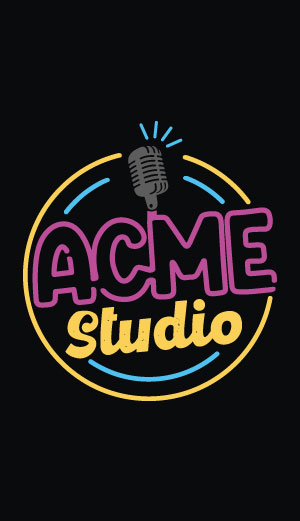CM Panel technical documentation Buy
CM-Panel POE getting started
1) Prepare the bootable class='acmetable' microSD with Raspbian OS image:
Create a bootable class='acmetable' microSD following this article:
2) Turn-on
There are two ways to Provide the main power supply to the CM-Panel POE:
1) Using the POE (Power Over Ethernet connector)
- Up to 48 volt in Mode A or B is supported
- The negotiation for POE can take up to 8 seconds.
2) Using the POWER IN connector
- The power range is from 12 to 48 VDC
The two systems are alternatives to each other. Never use them together.
The board will power on, and the boot messages will be visible directly on the LCD screen.
DL2 blue led will indicate that the POE negotiation has ended
DL8 green led will indicate that power is provided to the Raspberry CM4S module
After a few seconds, you should be able to start interacting with your Raspberry Pi CM4S.

3) Turn-off
By default the CM-panel POE is configured to ensure that the system shutdown is always correct in order to avoid microSD corruption. This feature is implemented using:
- a specialized hardware (Power circuitry, SuperCAP and an ATTiny co-processor)
- a custom firmware running on the ATTiny co-processor
- some scripts and configurations to use on Linux side
More info are available on this article:
here we will see only the practical use.
Operation with power safe enabled
- Be sure to leave open the
J11 PROG BYPASSjumper - Be shure to close the J17 CHG/DCHG jumper in the
CHGposition.
P2 Start/Stop button
Press and hold for 2 sec the P2 push button. This operation will send the shutdown signal to Raspberry by setting low the GPIO25 line.
To manage this event insert this line in /boot/config.txt file:
dtoverlay=gpio-shutdown,gpio_pin=25,active_low=1,gpio_pull=up
To turn-off the power supply set by software the GPIO25 line to zero. This can be done also just using adding line in config.txt:
dtoverlay=gpio-poweroff,gpio_pin=26,active_low=1
Operation without power safe enabled
By default the power-safe is enabled but it is possible to disable by holding down the P2 button and resetting the co-processor by pressing the P3 reset button.
- Two green blinks of STATUS led after the reset will indicate that the power safe is enable
- Two red blinks of STATUS led after the reset will indicate that the power safe is disable
When the power safe is disabled the CM-Panel POE will work as a normal Rasberry Pi
Links
Products related

- 7 inch TFT display 800x480 pixel
- Capacitive touch
- Embedded micro UPS for safe shutdown
- Power Over Ethernet @ 10/100 Mbit
- Hi-resolution audio up to 384KHz@32bit
- Real Time Clock with backup battery
- 3 USB Host port
- 1 RS485/422/RS232 port
- 1 Relay
- MIPI Camera connector
- WiFi @ 2.4 GHz (optional)